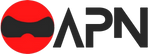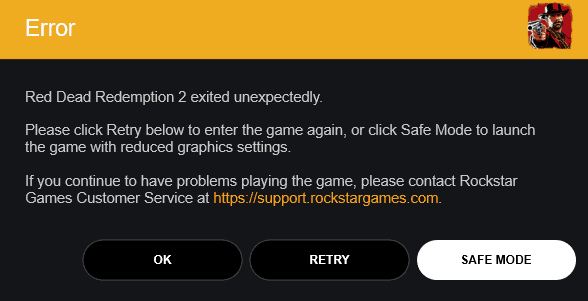Red Dead Redemption 2 launched on PC today, and even though millions of fans were waiting for this moment, the launch wasn’t exactly smooth. The pre-load didn’t knock as much off waiting times as was expected, and players encountered a number of crashes.
Right now many fans are experiencing serious crashes and errors, with reports from our forums of some being unable to get past the loading screen. A common error has also arisen, with many players getting a “Red Dead Redemption 2 Exited Unexpectedly” message after a crash. Is this going to be our “Error 37 like DIABLO III”?
HOW TO FIX RDR 2 CRASHES ON PC ?
Question
: How can I troubleshoot issues with launching or crashing of Red Dead Redemption 2 on PC?
Answer: The following steps resolve many common launching or crashing issues with Red Dead Redemption on PC.
Update your video card drivers
- NVIDIA owners should update their graphics driver version to 441.12 or above in the GeForce Experience app, or manually using this link: https://www.nvidia.com/Download/index.aspx
- AMD owners should update their graphics driver version to 19.11.1 or above in the Radeon Software app, or manually using this link: https://www.amd.com/en/support
Temporarily disable your Antivirus software
- Windows 10 Users can disable the Antivirus portion of Windows Security using the steps outlined in the following article: https://support.microsoft.com/help/4027187/
- Steps may vary for other antivirus software. Please refer to your software provider’s documentation for details on how to temporarily disable antivirus protections.
Update the Rockstar Games Launcher
- Close any open Rockstar Games Titles
- Close the Rockstar Games Launcher
- If the Rockstar Games Launcher icon is in the Windows Taskbar, right-click and select Exit
- Restart the Rockstar Games Launcher and allow any updates to apply
Install the latest (May 2019) Windows Update
- Select Start > Settings > Update & Security > Windows Update
- Select Check for Updates
- For more details see the following article: https://support.microsoft.com/help/4028685/
Clear your local Rockstar Games Launcher profile details
- Start the Rockstar Games Launcher
- Select Settings
- Select Account Information
- Select Delete Local ProfileNote: This will remove all profile details from your local machine and require you to sign in to the Rockstar Games Launcher again. It will not delete your Social Club account or any saved games. Signing in to Social Club will recreate your local profile.
- Select Confirm
- Sign in to the Rockstar Games Launcher again
- Launch Red Dead Redemption 2