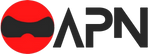Introduction
Introducing the latest update for Halo Infinite, packed with exciting new content, a plethora of bug fixes, and a range of fresh features. Prepare to dive into the action with the highly anticipated Custom Game Browser (CGB). This game-changing addition allows players to create and join Custom Games using any map and mode combination, including Forge creations. No more waiting in lobbies – the Custom Game Browser displays currently active sessions that you can jump into instantly. Plus, once the game ends, you and your Fireteam will stay together, ready to embark on the next thrilling adventure. With 12 sessions per page, easily navigate through the menu using shortcuts or utilize the Filter options to find your perfect match. To access the Custom Game Browser, head to the Community tab in the main menu and select Customs Browser. Don’t forget to set the Privacy setting to Open when creating a session, so other players can join in on the multiplayer mayhem. Get ready to experience Halo Infinite like never before!
NEW FEATURES
This update brings new content, numerous bug fixes, and several new features to Halo Infinite. For a full list of this update’s bug fixes, see the Resolved Issues section below. New features and content included in this update are:
CUSTOM GAME BROWSER (CGB)
Custom Games can now be opened up to all players via the new Custom Game Browser. This feature allows players to start and join a Custom Game using any map and mode combination, including content created in Forge.
The Custom Game Browser lists currently active Custom Games that players can join immediately without waiting in a lobby. Once the Custom Game ends, all players in the session will remain in the same Fireteam. The Fireteam leader can then start a new Custom Game.
The Customs Browser menu lists 12 sessions per page. Use the shortcuts next to the Page number to see more sessions or use the Filter options to re-sort and narrow down the session list.
To view and join sessions in the Custom Game Browser, navigate to the Community tab of the main menu then select Customs Browser. Use the Filters menu on the right side of the Customs Browser menu to re-sort and narrow down the listed sessions.
When creating a Custom Game session for other players to join via the Custom Game Browser, set the Privacy setting within the Lobby Options to Open. Other players can join the open session once the multiplayer match begins.
To ensure a Custom Game is listed in the Customs Browser menu, the Privacy setting in the Lobby Options menu must be set to Open.
To learn more about Custom Game Browser in Halo Infinite, visit our Custom Game Browser Overview article.
The development team is closely monitoring player feedback on the Customs Browser. Let us know what you think by sharing feedback in the Halo Waypoint forums.
ARMOR CORE UNLOCKS AND NEW CADET COATINGS
Previously released Armor Cores that could only be unlocked via Premium Battle Passes or limited-time events are now available to all players for free. This includes:
- Mark V [B]
- Rakshasa
- Yoroi
- Eaglestrike
In addition, the following 10 Cadet Armor Coatings have now been added to all available Armor Cores for free:
- Cadet Blue
- Cadet Brick
- Cadet Brown
- Cadet Cyan
- Cadet Forest
- Cadet Grey
- Cadet Orange
- Cadet Sage
- Cadet Violet
- Cadet Yellow
Spartans wearing five of the new Cadet Armor Coatings on different Armor Cores.
These cores and coatings are available to both new and returning players for free, regardless of whether they purchased previous Premium Battle Passes or participated in the associated limited-time events.
Because the Cadet Blue Armor Coating is now available on the Yoroi Armor Core, Yoroi’s Untethered Wind Armor Coating has been updated. The Untethered Wind Armor Coating was available in the Shop during Season 1 of Halo Infinite and used the Cadet Blue Armor Coating palette. To better differentiate it from Cadet Blue, the following changes have been made to the Untethered Wind Armor Coating:
- Armor pieces are now a deeper shade of blue and have less wear and tear.
- Trim pieces that were previously dark grey are now polished silver.
- Armor lights have been updated from orange to light blue.
- A different undersuit is used on both Armor Coatings.
All players who purchased the Untethered Wind Armor Coating will now have both the Cadet Blue and the updated Untethered Wind Armor Coatings.
The updated Untethered Wind (left) and the new Cadet Blue (right) Armor Coatings for the Yoroi Armor Core.
NEW MULTIPLAYER MAP: EMPYREAN
A new Arena multiplayer map, Empyrean, is now available in Custom Games and various matchmaking playlists.
Empyrean was created in Forge and is based on the Halo 3 multiplayer map The Pit, albeit with tweaks for the Halo Infinite sandbox. For example, the machine gun turrets at each base are now Scrap Cannons and weapon spawns throughout the map now use Weapon Racks like other Halo Infinite multiplayer maps.
Empyrean was created by the development team in Forge and uses the Void canvas.
To determine which multiplayer playlists include Empyrean, use the steps below to view the map and mode combinations included in each playlist:
- Launch Halo Infinite.
- In the Play tab of the main menu, select Multiplayer.
- Select any of the listed multiplayer playlists.
- When viewing a playlist menu, select Game List.
- The Game List menu shows each map and mode combination in that playlist.
NETWORKING IMPROVEMENTS
As another step in the development team’s ongoing work to address networking and “desync” in Halo Infinite, players may notice the following improvements during online multiplayer matches:
- Melee attacks now deal damage to sliding Spartans more consistently.
- When moving, melee lunges will more consistently connect with other players who are also actively moving.
- Lunging to and hitting an enemy with an Energy Sword should more consistently result in one-hit kills.
- Players will be less likely to briefly teleport away or experience desync after having their vehicle hijacked.
- Reloading weapons is less likely to result in “fake” or “ghost” reloads that lead to inaccurate ammo counts and “blank shots.”
To learn more about the root cause of these issues and the development team’s ongoing networking work, visit the “Closer Look: Halo Infinite’s Online Experience” blog and the “Sandbox Balance Updates | Winter Update” blog on Halo Waypoint.
Three Spartans running through the new multiplayer map, Empyrean.
If you are still experiencing any of the above issues or different networking issues after installing this update, submit a new Halo Support Bug Report or update your existing ticket. When reporting networking or desync issues, include as much detail as possible and, if applicable, attach videos with the in-game Network Statistics counter visible.
To enable the in-game Network Statistics counter, navigate to the Gameplay tab of the Settings menu then check the box next to Network Statistics. Enabling this setting will display network latency and status indicators during multiplayer gameplay.
RANKED WIDGET IMPROVEMENTS
The Post-Game Carnage Report and the Ranked widget used in Ranked Playlist menus and Social menus now show additional information about players’ current rank. These improvements include:
- The progress bar for ranks below Onyx now includes numerical values to indicate exactly how many Competitive Skill Rank (CSR) points away players are from achieving the next rank or dropping down to the previous rank.
- After completing a Ranked multiplayer match, the Ranked Widget in the Post-Game Carnage Report will indicate how many CSR points were lost or gained as a result of the last match.
PC IMPROVEMENTS
This update introduces multiple PC improvements based on both player feedback and bug investigations. Thank you for sharing feedback on the Halo Waypoint forums and remember to submit Bug Report tickets if you encounter an issue in-game!
Red Reticle
With this update, players on PC will now see the aiming reticle on their Heads-Up Display (HUD) turn red when aiming at an enemy in their weapon’s effective range. As mentioned in the “Sandbox Balance Updates | Winter Update” blog on Halo Waypoint, the development team will be monitoring how this change affects cheating.
High Dynamic Range Toggle
Players will now be able to enable and disable high-dynamic range (HDR) via the Settings menu on PC. While also allowing players with compatible PC monitors to utilize HDR as expected, this toggle may also improve the experience for players whose laptop or monitor(s) are displaying Halo Infinite incorrectly due to mismatches in other system-level or HDR settings.
Navigate to the Video tab of the Settings menu to adjust the HDR Output toggle.
To enable HDR for Halo Infinite on PC, follow the steps below:
- Launch Halo Infinite.
- If using the default control bindings, open the Control Panel menu by pressing F1 on keyboard or Menu on a controller. Alternatively, select the gear icon in the bottom right corner of the main menu using a mouse.
- In the Control Panel menu, select Settings.
- In the Video tab of the Settings menu, enable or disable the HDR setting accordingly.
Optional Diagnostic Data Prompt
When Halo Infinite is launched for the first time, a new prompt will now appear to request that players enable sending optional diagnostic data to Microsoft. This prompt will appear for all players who only send the default required diagnostic data while players who already send the optional data will not receive this prompt.
Sending optional diagnostic data to Microsoft will provide the development team here at 343 Industries with more information on how Halo Infinite can be improved.
To enable sending optional diagnostic data now, follow the steps below:
- Open the Start menu by pressing the Windows icon in the Taskbar or pressing the Windows key.
- Select the gear icon in the Start menu or, in the Start menu’s search bar, type in “Settings” then press the Enter key. This will open the Windows Setting app.
- In the Windows Settings app, select Privacy.
- Select Diagnostics & Feedback in the list of Privacy sub-menus.
- Under the Diagnostic Data heading, select the optional diagnostic data option.
KEYBOARD AND MOUSE IMPROVEMENTS
Mouse cursor on Xbox consoles
To better align with the PC experience, a cursor will now become available after connecting a keyboard and mouse to an Xbox console running Halo Infinite. As with Halo Infinite on PC, the cursor can be used to navigate various menus, including all menus while editing a map in Forge.
Walk key on Mouse and Keyboard
Prior to this update, mouse and keyboard players who wanted to move slow enough to avoid detection on enemy Motion Trackers had to crouch walk. With the newly added Walk key binding, players can now slow their upright walking speed without crouching. The accompanying Player Walk Throttle Scale option will also allow players to adjust how slowly they move while walking. Players will be able to choose to hold or toggle walking.
By default, Walk is bound to the Caps Lock key. For players who already had an On Foot function bound to Caps Lock prior to this update, the existing Caps Lock binding will be maintained and Walk will not be bound to a key.
Both the Walk binding and the Player Walk Throttle Scale option can be adjusted in the Keyboard/Mouse tab of the Settings menu.
Mouse aiming Improvements
To improve aiming with a mouse, mouse sensitivity has been reduced while firing a weapon in its functional range (indicated by a red reticle).
Developer Notes
Mouse scroll wheel improvements
During gameplay, scrolling the mouse wheel to swap between carried weapons is now less likely to result in swapping back to the original weapon.
PLAYER REPORTING AND MUTING
Players can now mute and report other players during multiplayer matches via the in-game scoreboard. Review both the Xbox Community Standards and the Halo Spartan Code to learn more about reportable offenses.
To mute another player during a multiplayer match, follow the steps below:
- If using the default control bindings, open the multiplayer scoreboard by pressing either the View button on a controller or the Tab key on a keyboard.
- Press the button indicated by prompt at the bottom of the screen to enter interactive mode. Note that while the scoreboard is interactive, you cannot move or look around.
- If there is no button or key listed for entering interactive mode, the Scoreboard Interact binding may not be set. Navigate to the Controller or Keyboard/Mouse tab of the Settings menu then scroll down to the Campaign Menu / Scoreboard section to change this binding.
- From the scoreboard, navigate to the Gamertag of the player you wish to mute.
- Press the corresponding button prompt at the bottom of the screen to mute the player.
To determine if a player is muted or unmuted, open the multiplayer scoreboard and check the white speaker icon to the left of their Gamertag. Muted players will have a diagonal line striking through their speaker icon.
To report another player during a multiplayer match, follow the steps below:
- Using the default control bindings, open the multiplayer scoreboard by pressing either the View button on a controller or the Tab key on a keyboard.
- From the scoreboard, navigate to and select the Gamertag of the player you would like to report.
- Press the corresponding button prompt at the bottom of the screen to initiate a report.
- Select the reason for reporting the player. This includes:
- Inappropriate user generated content
- Discriminatory Language
- Harassment or Bullying
- Vulgar Language
- Team Killing or Self-Destruction
- Idling or Quitting
- Cheating
To report a player via the Post-Game Carnage Report (PGCR) by following the steps below:
- From the scoreboard tab in the PGCR, navigate to and select the Gamertag of the player you would like to report.
- Press the corresponding button prompt at the bottom of the screen to initiate a report.
- Select the reason for reporting the player.
To provide the Halo Safety team with additional evidence (such as images, videos, or links), players can use the Report a Player ticket form. As an example, submitting a Report a Player ticket with video of another player using discriminatory or vulgar language will help Halo Safety agents to better understand the situation. Players will also receive email confirmation when their case is reviewed and can revisit their report history on the My Requests page of the Halo Support site.
An upcoming update will also improve the player reporting process in the Social menus. Stay tuned to @HaloSupport on Twitter for the latest news on upcoming updates.

MORE INFORMATION ABOUT THIS UPDATE
Many platforms automatically update games. To manually update or verify your game is up to date, follow the steps included in our How to Update Halo Infinite article.
To learn more about Halo Infinite, check out the following resources on Halo Support or Halo Waypoint:
- Playlist Schedule | Winter Update
- @HaloSupport on Twitter
- Halo Infinite Player Guide
- Halo Infinite Support Glossary
- Frequently Asked Questions for Halo Infinite
- PC hardware specs and drivers for Halo Infinite
- Halo Spartan Code
Join the Halo Insider program for the chance to see new features before they’re released publicly and, if you’ve encountered a bug in-game, submit a Halo Support ticket so that the development team can investigate the issue. Thank you to all Halo Insiders and ticket submitters for their bug reports and feedback!
Download Size by Platform

BALANCE CHANGES
As mentioned on Halo Waypoint in November, some changes are being made to the Halo Infinite sandbox in this and future updates. To learn more about these changes and other sandbox changes planned for future updates, visit the “Sandbox Balance Updates | Winter Update” blog.
“SNAP SLIDES”
Improved the behavior around a physics bug that allowed players to “snap slide” in multiplayer maps. “Curb sliding” has not been adjusted and will continue to work with this update.
Developer Notes
ENERGY SWORD
If two players with broken shields melee each other at the same time and one is wielding an Energy Sword, both players will now die.
Developer Notes

RESOLVED ISSUES AND BUG FIXES
Many improvements come from Halo Insider and Halo Support tickets submitted by our community. Thank you for participating and please keep submitting tickets
Halo Support tickets help the team here at 343 Industries understand what issues you would like to see addressed in future Halo Infinite updates. The development team is actively working on a variety of game updates and improvements based on both player feedback and bug report tickets.
For more information on upcoming updates and studio priorities, see the “Halo Infinite Update – September 2022” blog or the “Halo Infinite | Update – September 2022” video on YouTube.
GLOBAL
- Connecting a mouse & keyboard to an Xbox console while Halo Infinite is already running no longer locks the player to a 45 degree look radius.
- Scrolling the mouse wheel during gameplay to swap between carried weapons is now less likely to result in swapping back to the original weapon.
- Improved stability for the PC version of Halo Infinite. PC Players should expect to see less crashes after installing this update.
- The simulation rate now matches the framerate, meaning uncapped and higher framerates on PC will no longer result in unnecessary CPU usage.
MULTIPLAYER
Sandbox
- Sliding into Kinetic Launchers will now consistently result in players launching the intended distance.
- In the multiplayer map Bazaar, weapon racks will now spawn the same weapons on each team’s side of the map.
- Active Camo will no longer deactivate if a player lands on a sloped surface such as a ramp or a staircase.
- Shooting an enemy’s weapon with the Disruptor now correctly applies damage over time to the enemy.
- In King of the Hill multiplayer matches, the third Hill location is no longer skipped.
- This bug previously led to King of the Hill being temporarily removed from Ranked playlists. Now that this bug has been fixed, King of the Hill will return to Ranked playlists in an upcoming backend service update. Stay tuned to @HaloSupport on Twitter for updates.
Visual
- The match intro sequence showing players’ their team will now consistently play on Forge maps that support them, including both the Argyle and Detachment maps.
- Players using the VK78 Commando Rifle’s scope will now appear correctly to Observers swapping between player perspectives.
Audio
- The volume of most Kill Effect sounds has been reduced for the player on the receiving end of the Kill Effect. The volume for the player with the Kill Effect equipped has not been adjusted.
- The one exception to this change is the Birthday Bash Kill Effect. The volume of this Kill Effect has not been adjusted.
Menus
- Filtering the Popular Maps menu to only show Copy Protected files will now consistently filter out unprotected maps.
- By default, the Nameplate menu now sorts each rarity tier of Nameplates in alphabetical order.
- Saving a copy of an existing mode in the Custom Games menu will now swap the lobby’s currently selected mode to the new copy of the mode.
Local Area Network (LAN)
- When playing a Custom Game using the Local Area Network (LAN) server option, all players and observers will no longer be removed from the lobby when attempting to load into either the Argyle or Detachment multiplayer maps.
Customization
- The icons for the eUnited Playoff Mark VII Armor coating and the BR75 Battle Rifle Weapon Coating now use the correct colors.
- Favorited Customization items are now correctly carried over between relaunches of Halo Infinite.
A close-up of three Spartans on the new multiplayer map, Empyrean.
FORGE CREATION TOOLS
- Players on Xbox consoles are now able to scroll through multiple pages of images when editing the screenshots associated with owned Forge files.
- To add screenshots to owned Forge files, navigate to your file’s Details menu then select the Edit Screenshots option under the Owner header.
CAMPAIGN
Mission Progression
- During the mission The Tower, the door to Chak Lok’s boss arena now opens consistently.
- After completing the boss fight and activating the terminal at the end of the mission Spire, players in a Network Co-Op session will no longer be stuck on a loading screen or stuck in place if they skip the cutscene.
Achievements & Unlocks
- The Requiem Revengeance stance, Act of Genesis stance, and the Infinity weapon charm can now be unlocked by achieving 100% completion on a single Halo Infinite Campaign save file.
- For save files that reached 100% completion prior to installing this update, players may need to load into the save and play for a couple minutes to ensure these items are unlocked.

KNOWN ISSUES
With this update, the team has added a few issues to our Known Issues lists:
MULTIPLAYER
Sandbox
- Rapidly firing the Plasma Pistol or the Battle Rifle may result in the weapon “jamming” and not firing on every pull of the trigger.
Visual
- When respawning on the multiplayer map Empyrean, some map geometry and objects may briefly appear invisible.
Menus
- After leaving a Custom Game or Forge session, map thumbnails in the Custom Game Browser or Forge menus may fail to load.
- Workaround: to reload the missing map images, back out to the main menu or, if applicable, use the Refresh shortcut listed along the bottom of the screen.
- If multiple players independently join, leave, then rejoin the same Custom Game session, a rejoining player’s Spartan may appear in a different location than their camera’s perspective.
Custom Games
- Quickly selecting a new value from a dropdown in the Custom Game’s Mode Editor menu may result in the new value reverting to the original value.
- Workaround: when opening a dropdown in the Mode Editor menu, wait an extra couple of seconds before selecting a new value or, after changing a value quickly, return to the dropdown a few seconds later to see if the previously selected value was maintained.
- The Fireteam Leader cannot promote or boot players who joined the session while the Custom Game lobby menu was open.
- Workaround: use the shortcut listed in the bottom right corner of the menu to open the Social menu, navigate to the Fireteam tab, then select the player. The Promote and Boot options will be visible in that player’s Player Options menu.