Greetings everyone, we’ve been seeing some frequently discussed issues and while many of you have kindly helped each other not everyone has found the same workarounds or troubleshooting for the issue they are experiencing.
First off, please make sure you game meets the Minimum Requirements listed on below:
Minimum Requierements:
-
- OS: Windows 7 64-bit | Windows 8 64-bit | Windows 10 64-bit
- CPU: Intel Core i3-2100 | AMD FX-6300
- RAM: 4 GB RAM
- GPU: NVIDIA GeForce GTX 760 | AMD Radeon HD 7950
- DirectX: Version 11
- NETWORK: Broadband Internet connection
- STORAGE: 25 GB Disk Space
- SOUND CARD: DirectX 11 Compatible
Low Framerate
- Update graphic card drivers
- Update Windows
- Turn off any optimization programs, like GeForce Experience or Intel Turbo Boost Max
- Unplug/turn off any second monitor, especially those that don’t support HDR
- Make sure Dynamic Super Sampling is turned off or set very low (found in Nvidia Control Panel under 3D Settings)
- Adjust in-game graphical defaults (High/Max/Low etc.) to test FPS
- If you find one of those settings significantly increases FPS then try changing each graphical settings one by one to see if a specific graphical option (like textures or anti-aliasing) was the main FPS detractor
Controller Not Responding (PS4/XB1/Steam controller)
Crashing or Black Screen on Launch
- Update graphic card drivers
- Update Windows
- Verify Integrity of the Cache
- Turn off any optimization programs, like GeForce Experience or Intel Turbo Boost Max
- Add an exception for Sekiro on your anti-virus program
- Uninstall your anti-virus program, run Sekiro, test it to see if it works, and then reinstall the anti-virus program after successfully running the game once
- Run Steam in Admin Mode
- Perform a clean boot per instruction and only start up bare minimum programs: CLICK HERE
- Uninstall and reinstall
Crashing or Freezing In-Game
- Update graphic card drivers
- Update Windows
- Verify Integrity of the Cache
- Revert to the previous version of graphic card drivers
- Turn off any optimization programs, like GeForce Experience or Intel Turbo Boost Max
- Lower graphical settings and turn off overclocking (if applicable)
- Check CPU usage to see what percentage of it is being used by Sekiro
- Check RAM usage to see what percentage of it is being used by Sekiro
- Switch to Windowed mode or Fullscreen mode (whatever setting you aren’t using currently)
- Run Steam in Admin Mode
- Clear the download cache and restart Steam
- Uninstall and reinstall
If you didn't solved your issues, please say that on the comment section down below.



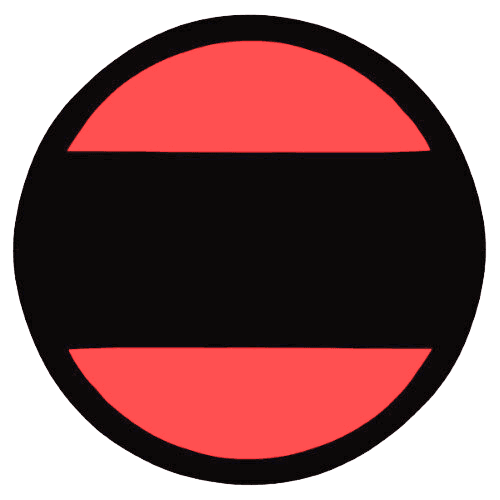




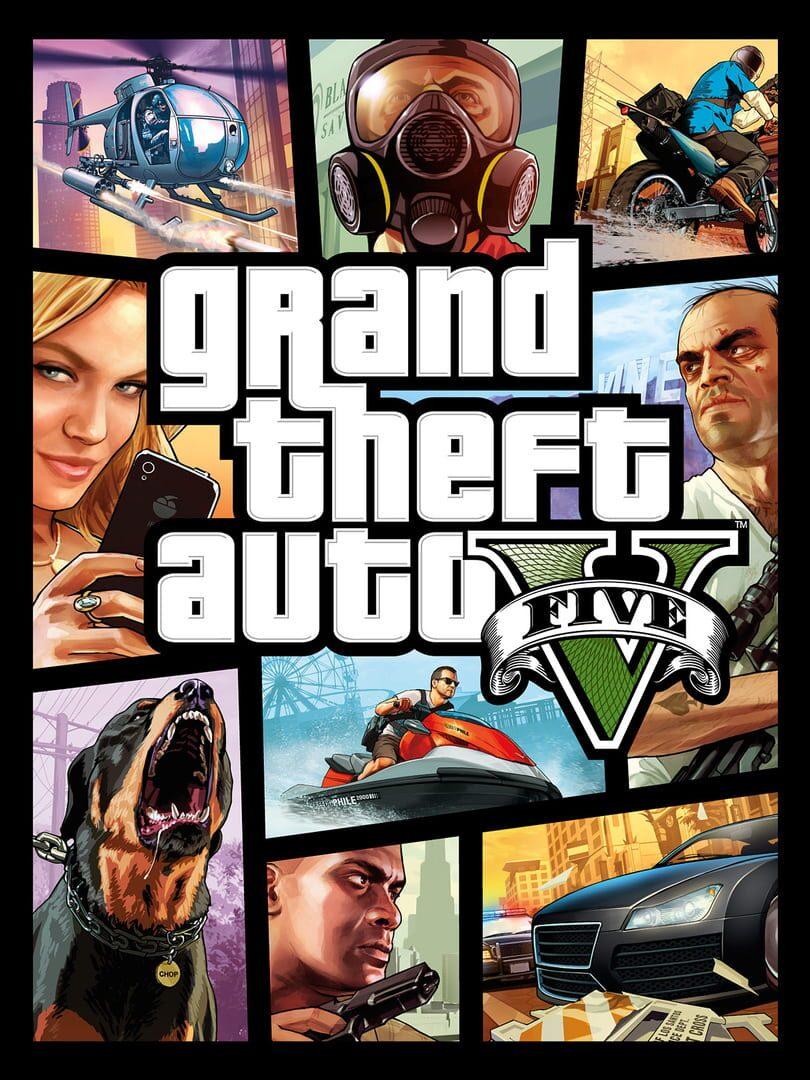


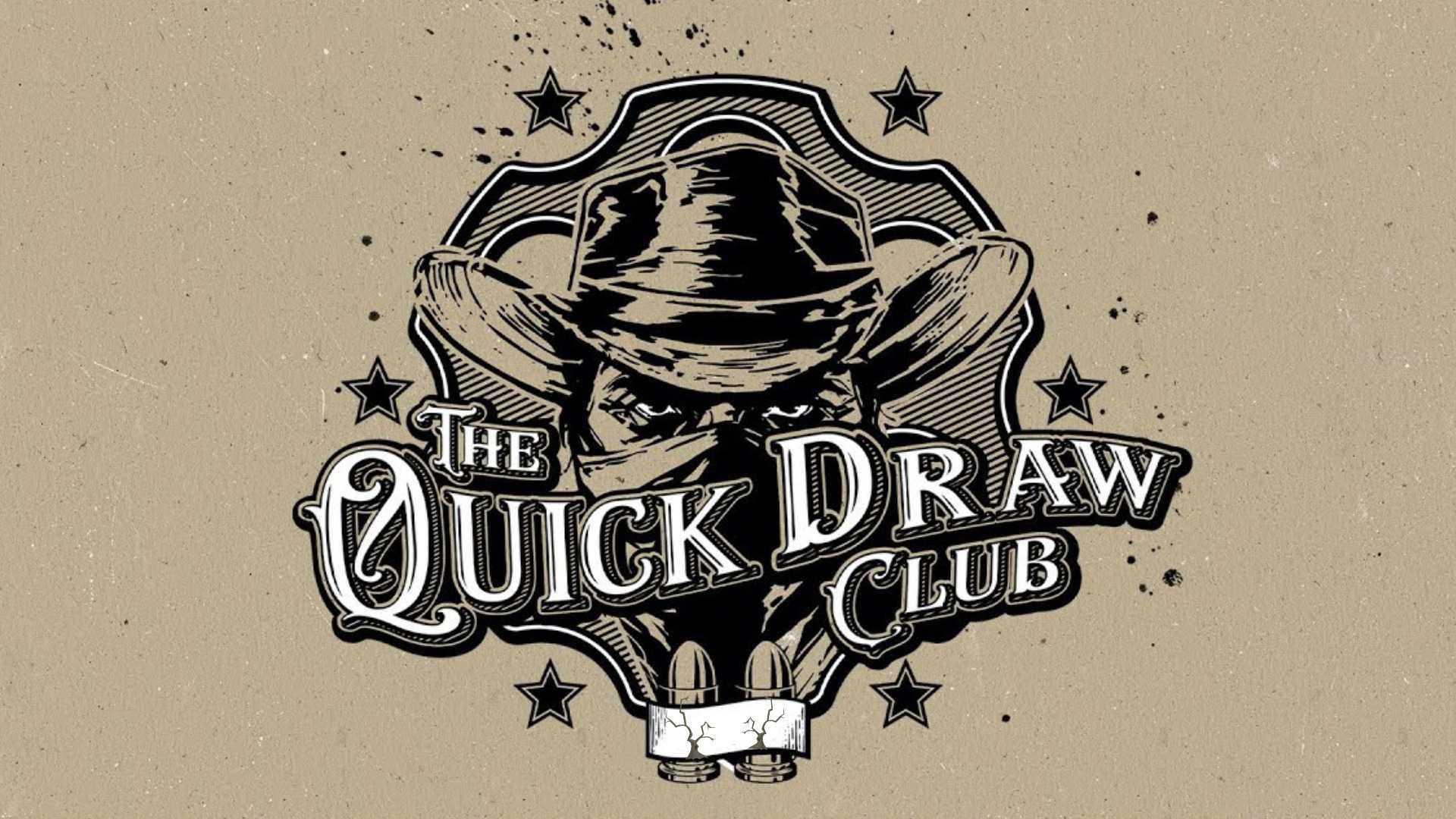

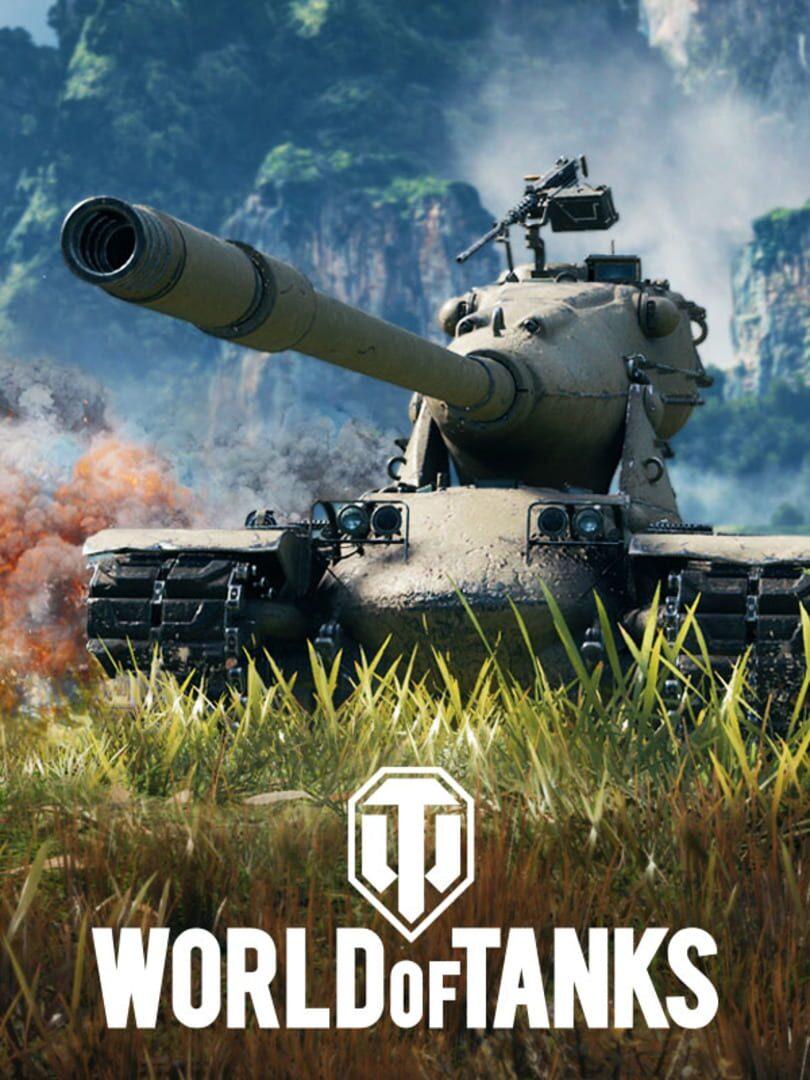

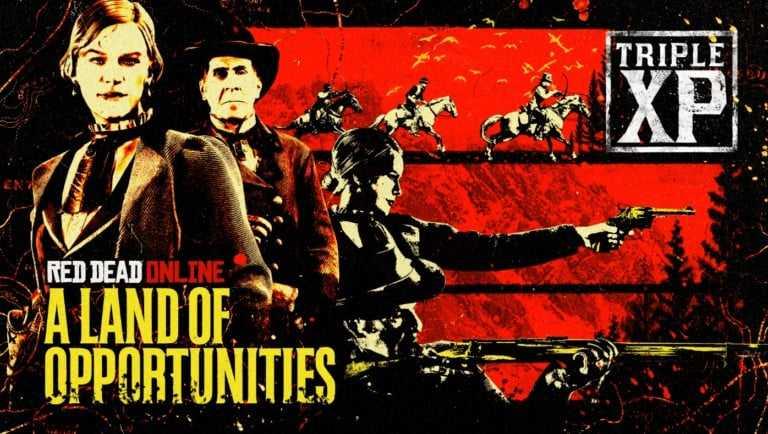

Responses (0 )