Getting into Smite PTS on PC (Steam) – UPDATED
- Go to Smite Store page on Steam, and you will see a text box above the ‘Play Smite’ option.
- Click the ‘Click Here’ button.
- Start to download the Test Server Client via the window that pops up when opening the hyperlinked page.
- Once the download is complete, you will be able to see ‘SMITE – Public Test’ in your Steam Library and you can start it as you would any other game and it will update like any other game.
PTS LIMITATIONS & THINGS TO KNOW
Before you participate in the PTS, you’ll want to read and understand the parameters and limitations of this client below.
- Even if you’ve been playing a new patch on PTS, you’ll still need to download that patch in your regular client when the “real” patch is delivered.
- Occassionally, only practice queues will be available in PTS. Queues have a limited availability for two reasons:
- The PTS server capacity isn’t significant enough to run a lot of matches at once.
- We don’t expect a large test population, which often affects a player’s ability to get into timely matches.
- Your PTS player record, including Gems/XP/Favor/Level/etc., will reflect what your player record was about 1 week ago (as this is when the test database was mirrored). In some tests, we will also give gems to all accounts on the PTS server only, and these do NOT carry over to live versions.
- TL;DR: Don’t freak out! No matter what your PTS account looks like, your live account is unaffected.
- Rewards earned on PTS (including XP, Favor, Worshipers, etc.) do not carry over to live. These two environments are not connected.
- The PTS client will allow you to buy gems, but they will only be applied to your live account. So you will not see these gems in the test environment, but they’ll appear when you log back into regular SMITE.
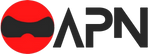

1 Comment
Hi I am ѕo glaⅾ I found your webpagе, I really found you by mistɑke,
while I was searching on Bing
Plеase do keep up the eⲭcellent job