Question: I keep getting disconnected from GTA Online and I am having problems matching with and staying connected to other players. Error messages frequently appear saying that saving failed, my session timed out or ended due to an unknown network error, the game couldn’t find a compatible session, or the Rockstar game services are unavailable. How can I improve my connection?
Answer: First, be sure to check our
GTA Online Server Status page to rule out an outage or scheduled maintenance period.
If the issue persists and GTA Online’s status is currently “UP,” the problem may be related to some connection types conflicting with other players, or other problems with your Internet setup.
First, be sure that your Internet connection speed meets or exceeds the requirements below (you can check your connection speed at any online speed test, such as
speedtest.net.):
- Download speed: 3Mbps
- Upload speed (recommended):1Mbps
- Upload speed (minimum): .5 Mbps
If your connection speed meets these requirements, try changing your NAT setting to OPEN by connecting the console directly to your modem using a wired connection, bypassing the router entirely.
Note: To test whether the problem is caused by your router, bypass the router entirely and connect instead to the modem (separate box) using a wired Ethernet cable (not wi-fi). This is assuming your modem and router are separate boxes. If you have a combination modem/router (one box for both), see tip #6 at the bottom of this page about placing the combination modem/router unit in Bridge Mode.
Xbox 360 and Xbox One:
You can test your connection through the following option in the dashboard:
- For Xbox 360:
- First, go to “Settings” on your dashboard by pressing RB until you are on the “Settings” tab. Then, select “System”.
- Select “Network Settings” from this page:
- Select “Test Xbox LIVE Connection”
- Selecting "More Info" after the test will tell you if you have open, moderate or strict NAT type.
- For Xbox One:
- Navigate to the “Settings” panel and choose “Network”
- Your NAT type will be under the “Current Network Status” column in the center of this page:
The NAT types can be one of the following:
- OPEN: Can play games with any other NAT type.
- MODERATE: Can play games with open or moderate NAT types.
- STRICT: Can only play against open NAT types.
If you have moderate or strict NAT, the problem you describe is most likely caused by a conflict with another player using an incompatible NAT type. Microsoft recommends an open NAT type to connect with players as easily as possible. If you have a firewall or network hardware, such as a router, you might need to make a configuration change in order to obtain an open NAT. This configuration change is sometimes called “opening ports” or "port forwarding." For help, see:
http://support.xbox.com/
Xbox Live requires the following ports to be open:
- Port 88 (UDP)
- Port 3074 (UDP and TCP)
- Port 53 (UDP and TCP)
- Port 80 (TCP)
- Port 500 (UDP)
- Port 3544 (UDP)
- Port 4500 (UDP)
Please also see the [Additional Ports to Forward for GTA Online] section below.
PS3 and PS4:
You can test your connection through the following option in the XMB:
- On PS3:
- Navigate to Settings by scrolling left on the XMB. From there, select “Network Settings”:
- In the “Network Settings” panel, select “Internet Connection Test”. Once that completes, you will see your NAT type on the confirmation screen:
- On PS4:
- Push up on the left stick from your PS4 XMB, then scroll right to “Settings”. From there, choose “Network”.
- From there, choose “View Connection Status”. Your NAT type will be on the bottom of the following screen.
This will inform you of your NAT type:
- Type 1: The most open of NAT types: connected directly to the Internet without router.
- Type 2: Similar connectivity as Type 1, except connected to the Internet via a router.
- Type 3: The least open of the NAT types.
If you have a less open NAT type, the problem you describe is most likely caused by a conflict with another player using an incompatible NAT type. Consult your network hardware manual to set up a more open NAT type for your PS3 and you should no longer see this problem. If you have a firewall or network hardware, such as a router, you might need to make a configuration change in order to obtain an open NAT. This configuration change is sometimes called “opening ports” or "port forwarding."
PlayStation®Network and SCEA Game Servers
All games published by SCEA (first-party) and the PlayStation Network may use the following ports for communication with SCEA (first-party) game servers:
- TCP Ports: 80, 443, 465, 983, 1935, 3478, 3479, 3480, 5223, and 10070 - 10080
- UDP Ports: 3478, 3479, 3658, and 10070
Please also see the [Additional Ports to Forward for GTA Online] section below.
All Platforms:
Some players have found the following website useful for configuring ports with a static IP to attain a more open NAT type with many different router models:
http://www.portforward.com
Additional Ports to Forward for GTA Online
GTA Online requires the following ports to be open:
- TCP Ports: 80, 443
- UDP Ports: 6672, 61455, 61457, 61456, and 61458
Also try:
1. Make sure your router's firmware is upgraded the latest version (very important).
2. Unplug your router for 10 minutes and plug it back in. Some older routers degrade in performance over time until it is rebooted, similar to a PC.
3. Disable any firewall or other network filtering for the game.
4. Enable or disable uPnP (universal plug and play) on your router or the console settings.
5. Contact your ISP and ask them what your DNS settings should be.
If your ISP is unable to provide any information please attempt to manually set up your internet connection using the following DNS settings:
Primary DNS - 8.8.8.8
Secondary DNS - 8.8.4.4
Check the Primary and Secondary DNS settings on your console. For more information, see:
PS3 -
http://manuals.playstation.net/document/en/ps3/current/settings/connectadvance.html
PS4 -
http://manuals.playstation.net/document/en/ps4/settings/nw_settings.html
Xbox -
http://support.xbox.com/
6. If you have a combination modem/router unit or ADSL, try setting the unit to "Bridge Mode" to bypass the router part of the hardware. If this fixes the issue, then you may be able to connect a second router between the combination unit and the console to dial the PPPoE connection.
7. If you use an ADSL connection, see if dialing a PPPoE connection from the console improves the NAT Type. Contact your hardware manufacturer manual or ISP for detailed instructions.
8. Some players have found that changing MTU settings can improve their connection. Try changing your MTU to 1473 on your console or PC. For instructions on how to do this, please search
www.portforward.com for your router model and follow the instructions there. PS3 and PS4 users can follow the instructions here:
- Go to Settings and then to Network.
- Go to Set Up Internet Connection, and select “Custom”.
- Don’t change any other settings except “MTU” to 1473. If this does not work initially, you may want to try a lower number (such as 1450).

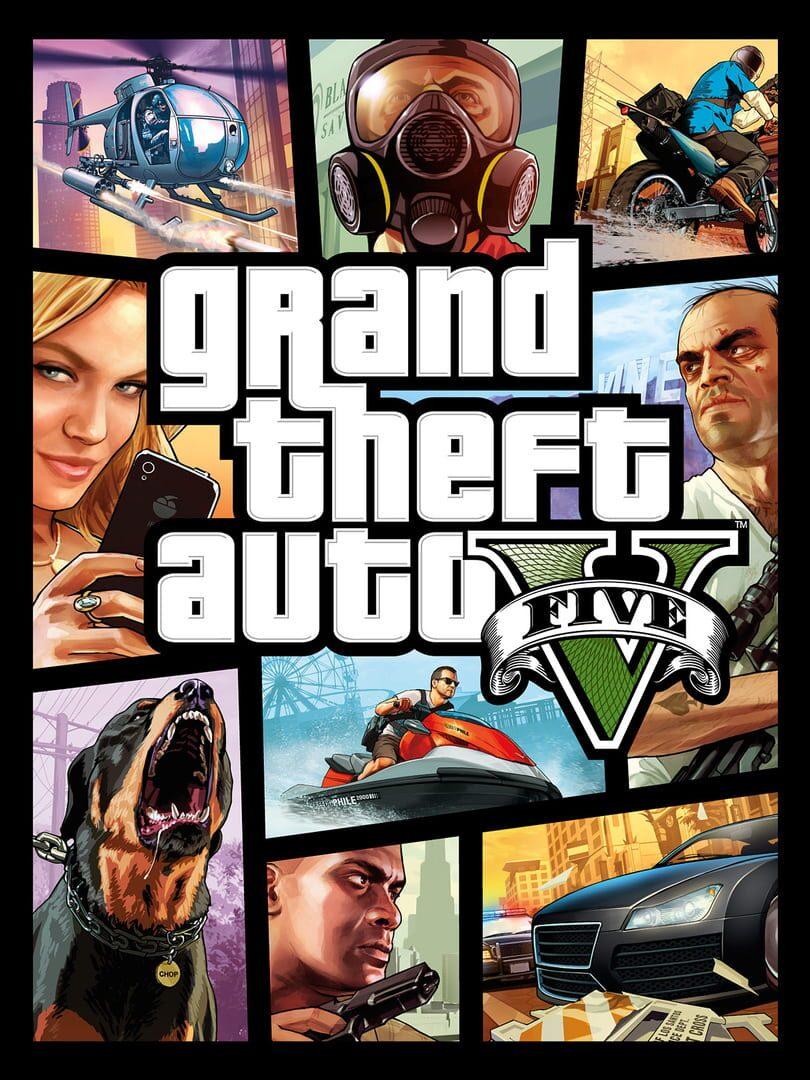

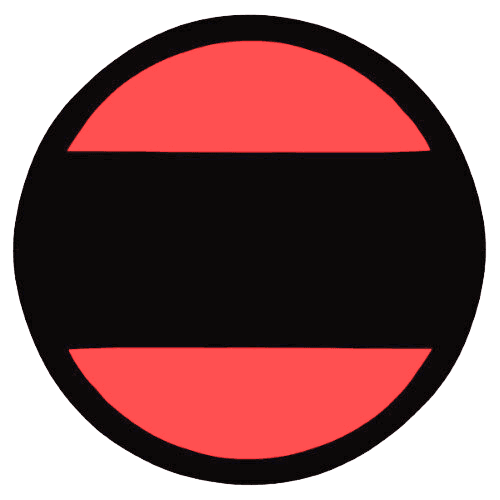






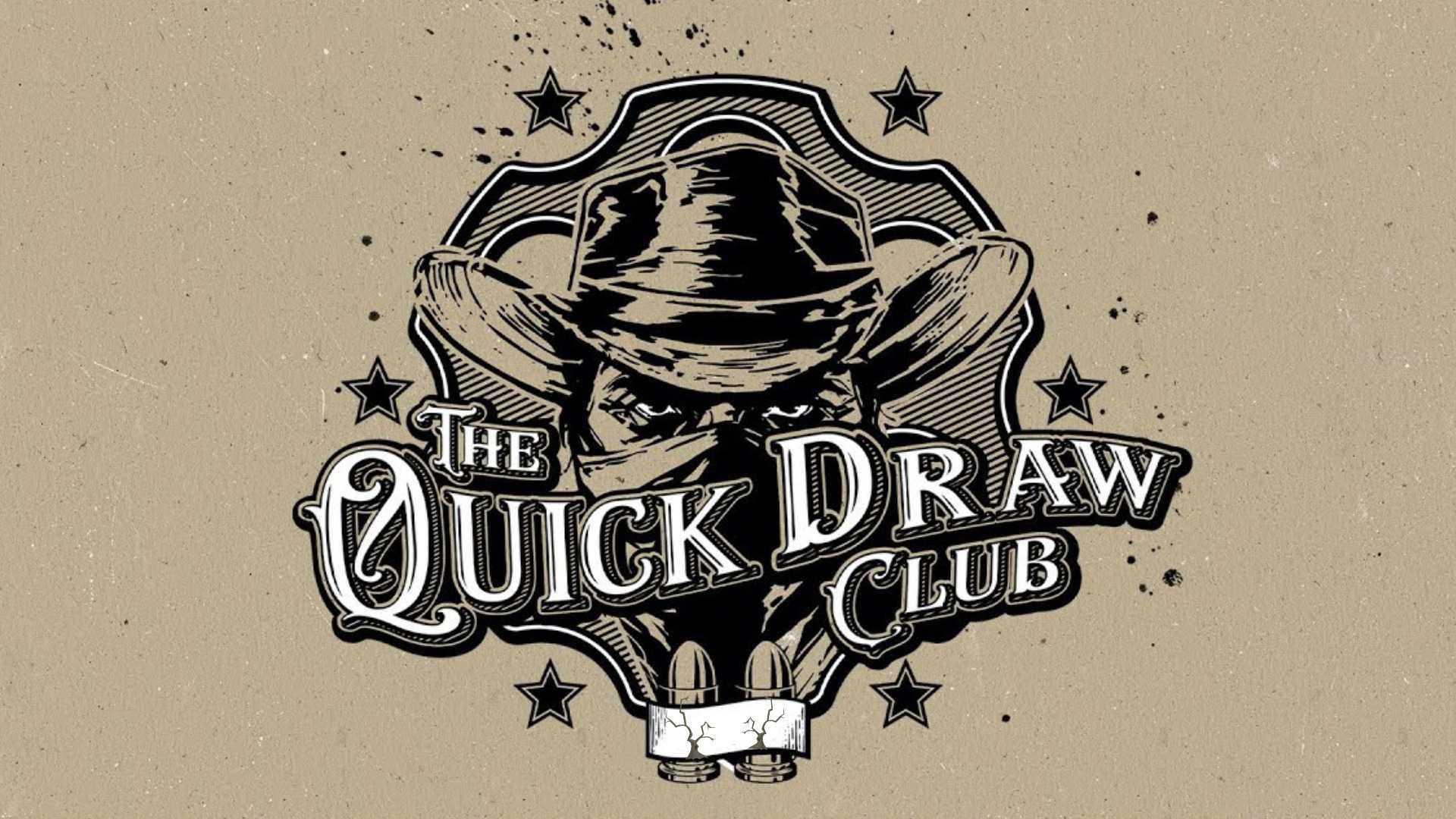

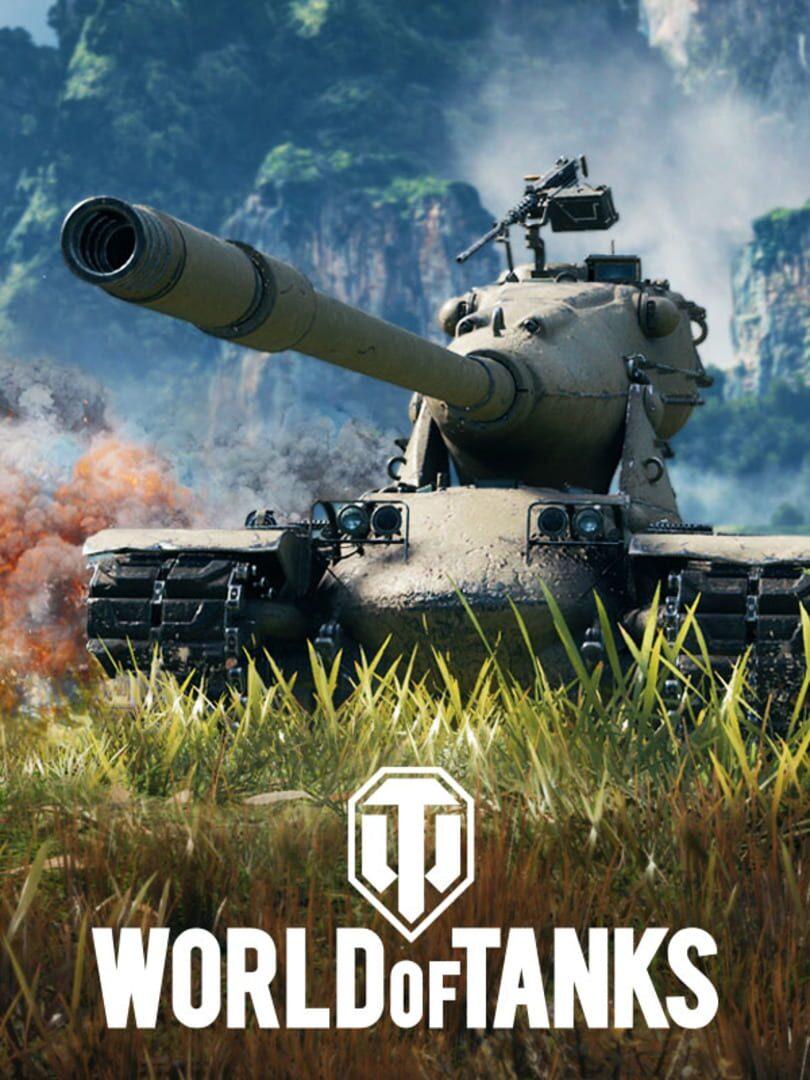

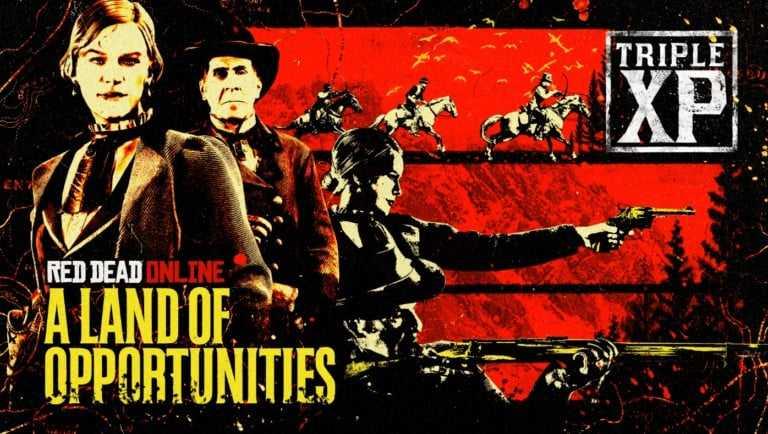

Responses (0 )